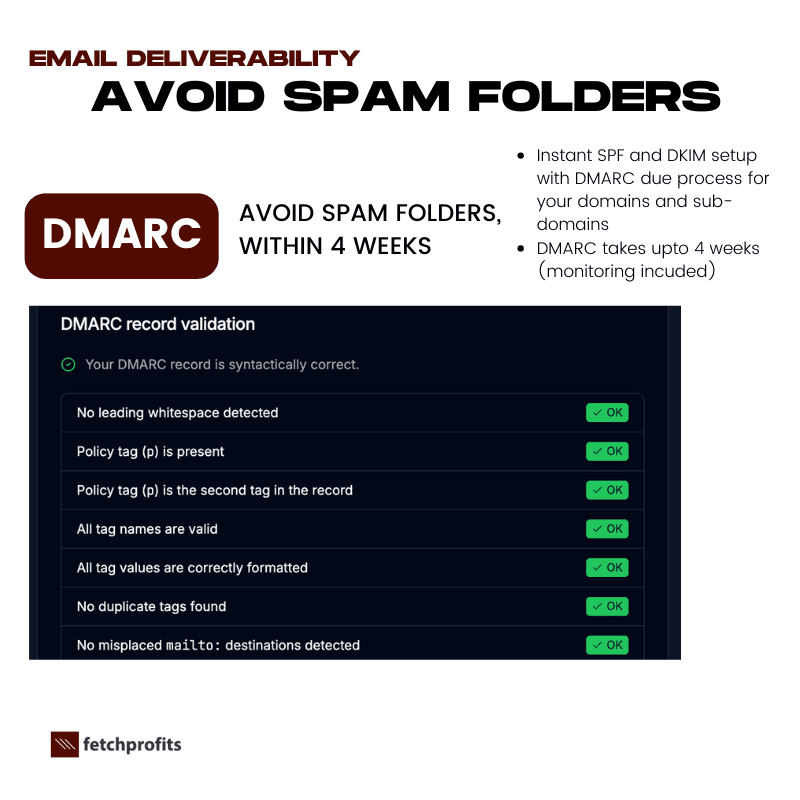Wondering how to add DKIM to Google Workspace Gmail account — the one that you use to send organizational level emails to clients, vendors, team mates, and absolutely everyone else? This post is just for you
There’s a way to “authenticate” gmail account (used within Google Workspace for organizations), from inside admin access at Google Workspace. You normally only receive emails to all you organization accounts and might even send out emails — to individuals, other businesses, partners, team members, and more.
The question from an email deliverability perspective is:
“Should I authenticate this? What are the benefits, from the POV of SPF/DKIM/DMARC standpoint?”
The answer is a resounding “yes.” You absolutely should authenticate your email, even if you rarely send emails.
What you’re looking at is the DKIM (DomainKeys Identified Mail) authentication process within Google Workspace. This is a critical step for your organization’s email deliverability and brand reputation.
Trust: The Core Benefit Of Adding DKIM To Google Workspace Gmail
When an email is sent, receiving servers (like Gmail, Outlook, or Yahoo) check a variety of factors to determine if the email is legitimate and from a trusted sender. Without proper authentication, your emails look suspicious, and receiving servers might flag them as spam or even reject them outright.
Authenticating your email with DKIM provides a digital signature for every email sent from your domain. This signature proves that the email was sent by you and has not been tampered with in transit. It’s essentially a tamper-proof seal of approval that builds trust with the recipient’s mail server.
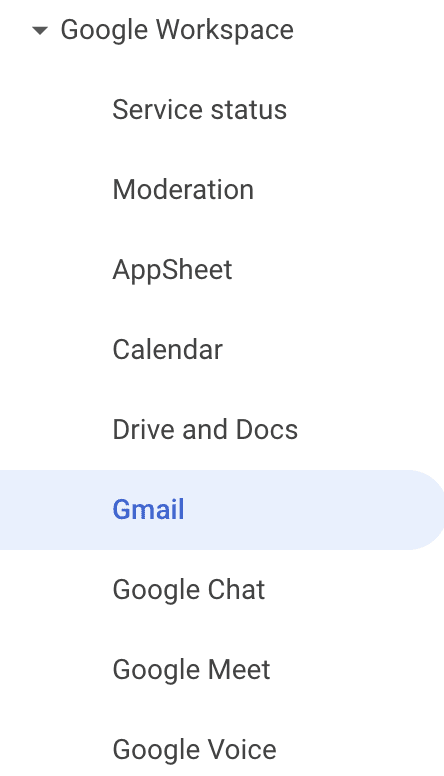
Benefits from the POV of SPF, DKIM, and DMARC
Here’s how authenticating your Gmail account directly impacts your email deliverability from an SPF, DKIM, and DMARC standpoint:
- DKIM: As shown in the screenshot you shared, this process creates a unique DNS TXT record for your domain. This record contains a public key that receiving servers use to verify the digital signature of your emails. This is the core of the authentication process. Without this record, you cannot verify your email’s authenticity.
- SPF (Sender Policy Framework): SPF works by telling the world which servers are authorized to send emails on behalf of your domain. Google Workspace provides an SPF record that you must add to your DNS settings. When you authenticate your domain in Google Workspace, you’re confirming to the world that Google’s servers are allowed to send emails from your domain.
- DMARC (Domain-based Message Authentication, Reporting & Conformance): DMARC is the policy that brings SPF and DKIM together. Once you have both SPF and DKIM set up, you can implement a DMARC policy. This policy tells receiving servers what to do if an email fails authentication (e.g., quarantine it, reject it, or do nothing). It also provides you with reports on your email performance. Without both SPF and DKIM correctly configured, DMARC is not effective.
In short, authenticating your email is a foundational step. Even if you don’t send many emails, it’s about protecting your domain’s reputation from the start.
A clean, authenticated domain is less likely to be spoofed by spammers, and it gives you a clean slate for any future marketing or transactional emails you might send.
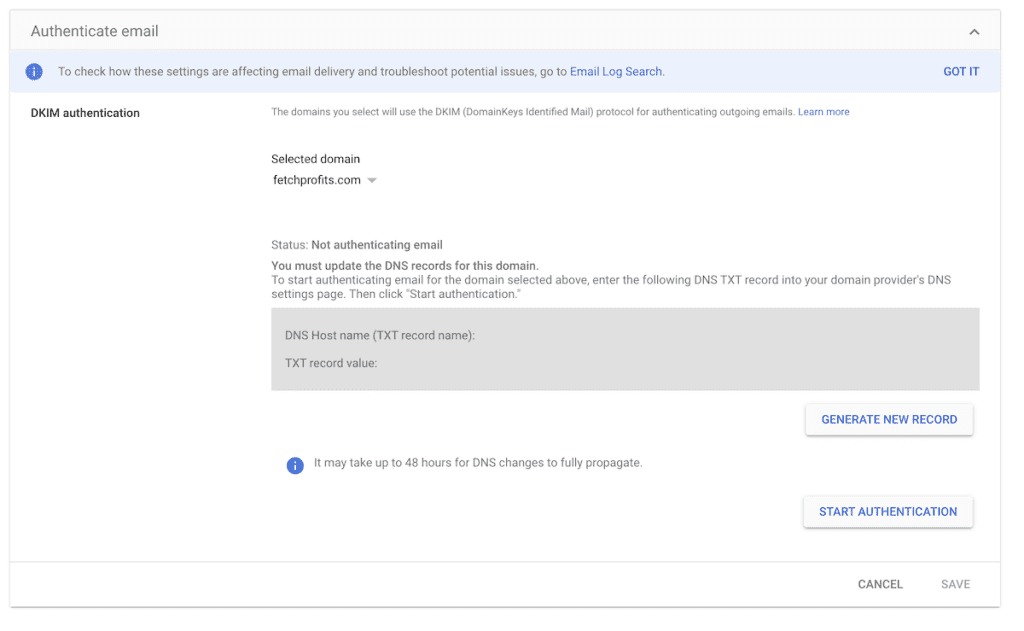
The benefit is peace of mind and protection, which is worth far more than the few minutes it takes to set up.
Chances are that you might have already added SPF and/or DKIM and/or DMARC settings to some of your domains (or someone or a platform itself must have done this automatically for you).
If you go by my 3-part framework for email deliverability, you’d have used:
- Two subdomains (one for promos and one for transactional emails)
- Used Branded Domain or Custom Domain option with the ESP of your choice (Klaviyo, Mailchimp, MailerLite, Moosend, etc)
You’d then have:
promos.yourdomain.com
(set-up through Klaviyo or others) and
trans.yourdomain.com
(set-up through ZeptoMail)?
If so, you have already set up authentication for those specific subdomains.
However, this entire blog post is about specific DNS settings for your root domain,
yourdomain.com
.
The Key Difference: Root Domain vs. Subdomain
When you set up DKIM and SPF for
promos.yourdomain.com
and
trans.yourdomain.com
…you were authenticating only those specific subdomains.
- promos.yourdomain.com: This is for your marketing emails, managed by Klaviyo.
- trans.yourdomain.com: This is for your transactional emails, managed by ZeptoMail.
These setups are perfect for their intended purposes. However, the root domain,
yourdomain.com, is still unauthenticated in your Google Workspace. If you use gmail that comes with Google Workspace, you’ll probably have email addresses such as yourname@yourdomain.com, hello@yourdoamin.com, sales@yourdomain.com, and so on.
These email addresses also need protection, right?
The Benefit of Authenticating the Root Domain
Authenticating the root domain with Google Workspace is crucial for two main reasons:
- Organizational Emails: Your team members might send one-to-one emails directly from their teammate@yourdomain.com or info@yourdomain.com accounts. Without a DKIM signature from Google Workspace, these emails will not be authenticated and could be flagged as spam, even by other Gmail users.
- Client Distrust: If you use Gmail to send messages to your clients, they’ll be warned that yiur email is not from an authentic source, it’s likely to land in their spam folder, or it’ll never be delivered at all. This isn’t going to look good for you.
- Brand Protection: Setting up DKIM on your root domain provides a blanket of protection for all email sent from any Google Workspace account on your domain. This ensures that any legitimate email from your organization is properly authenticated, which builds trust and improves your overall domain reputation.
In short, you have successfully set up your marketing and transactional email services, but the image you shared indicates that you still need to set up authentication for your primary, day-to-day Google Workspace email.
The steps shown in the image are for the final, foundational step in securing your entire email program.
Why This Is a Critical For Your Business?
This small step is a blanket protection for your root domain, for emails that often fall out of the radar. Normally, your entire attention is focused on email marketing campaigns, email marketing automation workflows, design, and analytics, The humble Google Workspace Gmail account(s) that your organization uses (even if it’s one-person organization like mine), tends to be ignored.
Don’t Ignore
- It Prevents a Future Problem. While you might not send many emails today, your business is going to grow. Without this foundational setup, your future emails will be vulnerable to deliverability issues. By setting this up, you’re not just fixing your current problems; you’re future-proofing your entire email infrastructure.
- It Protects Your Brand. Your core domain (yourdomain.com) is the face of your brand. Ensuring every single email sent from that domain is properly authenticated protects them from email spoofing and ensures that your brand reputation remains clean and trustworthy.
- It’s not an issue, until it is. This is a perfect example of what you’d uncover from my professional Email Marketing Audit would uncover. You might not even know this is an issue, but my audit would flag it, and my Deliverability Service would implement the fix.
By handling this small step, you are following my 3-step Email Deliverability Framework for comprehensive email deliverability management
This isn’t a technical fix; this is peace of mind and a bulletproof email foundation for your business.