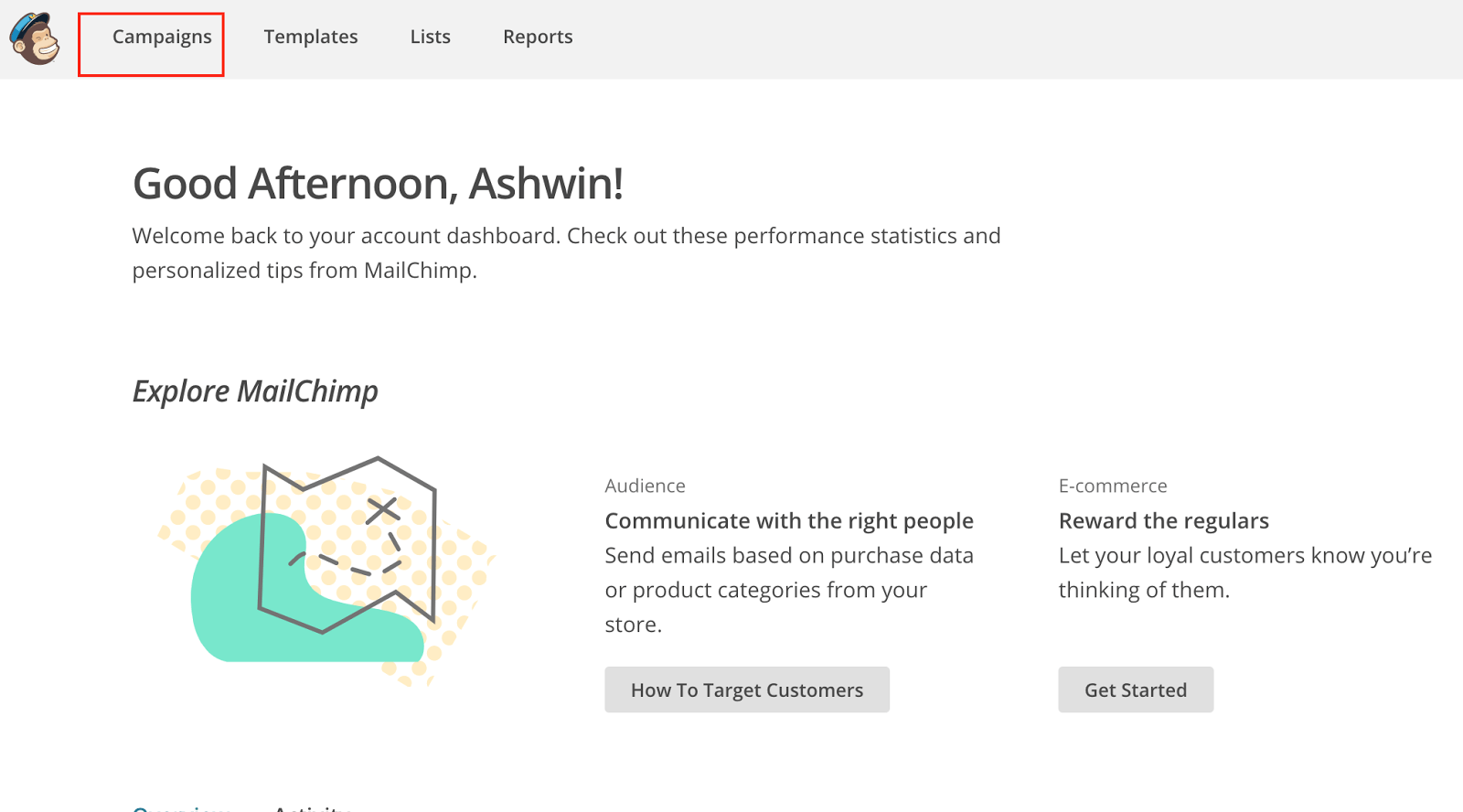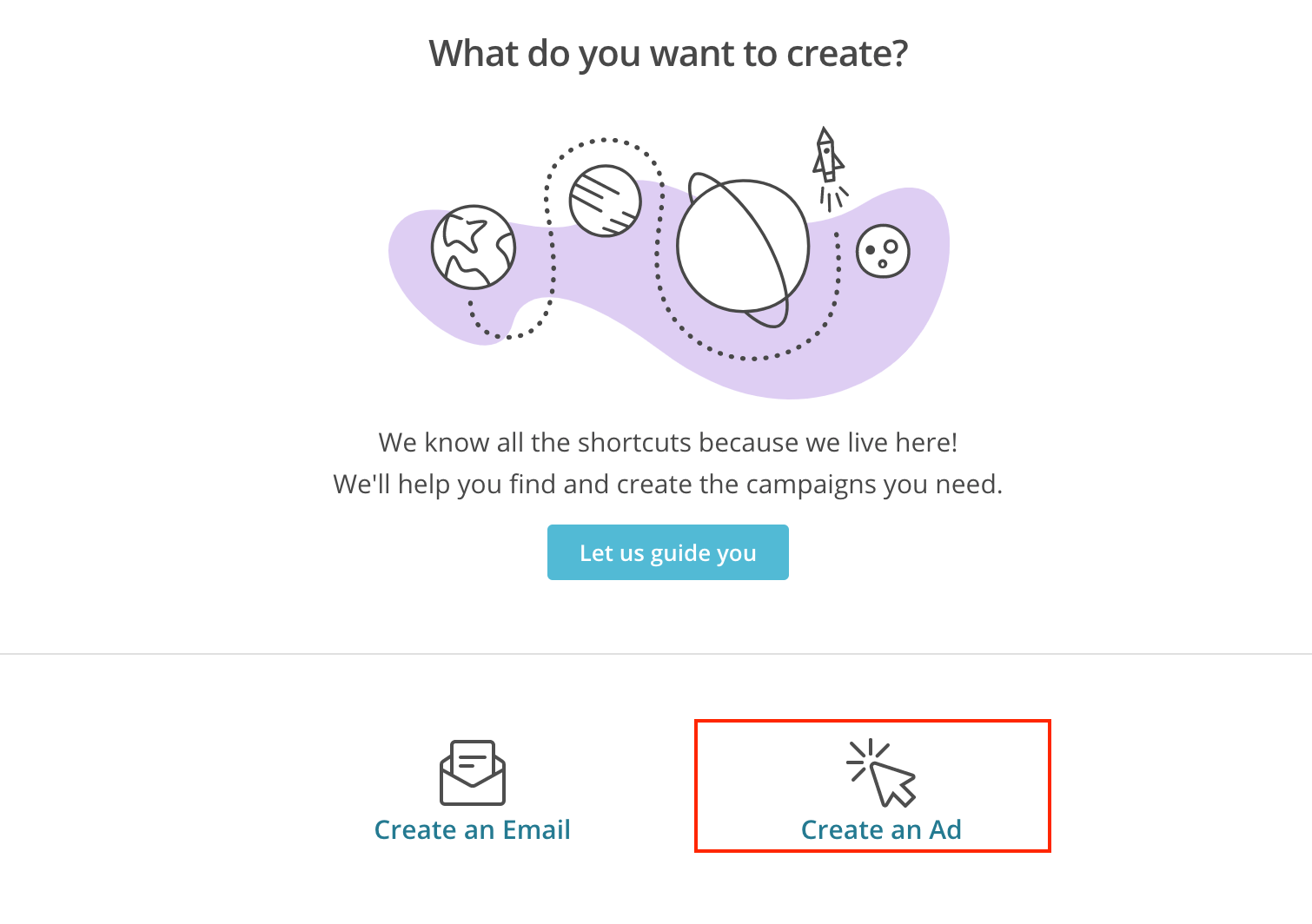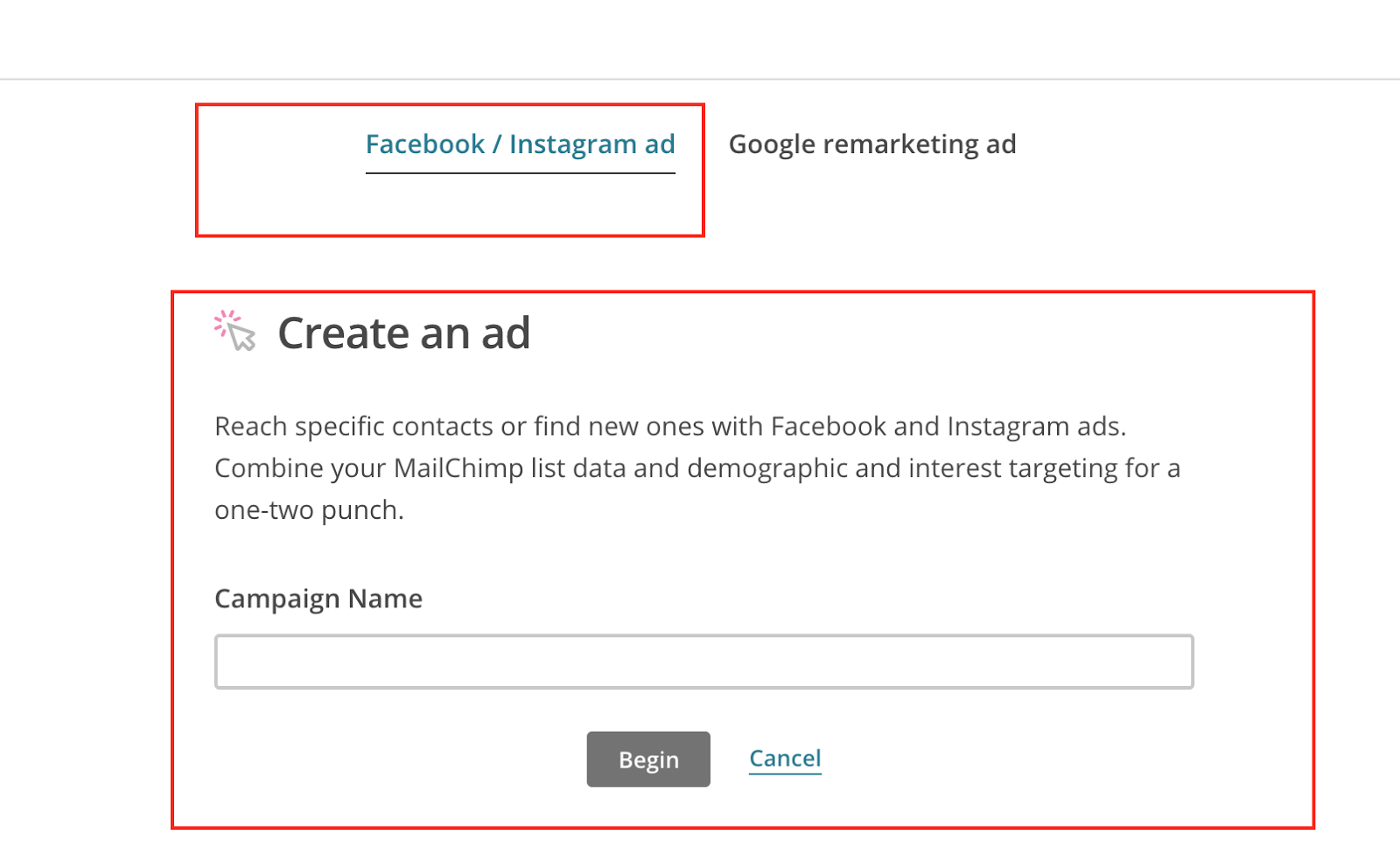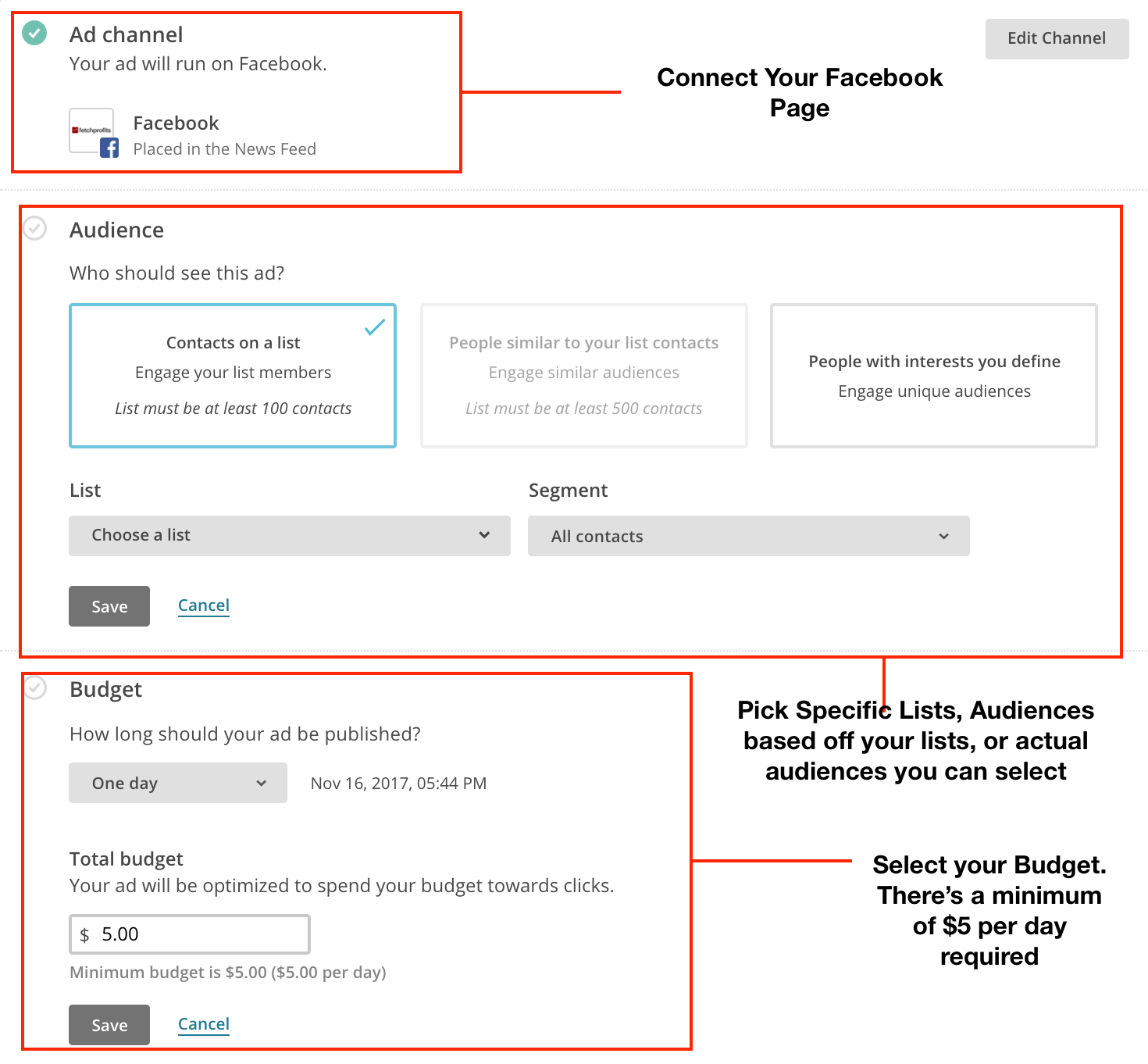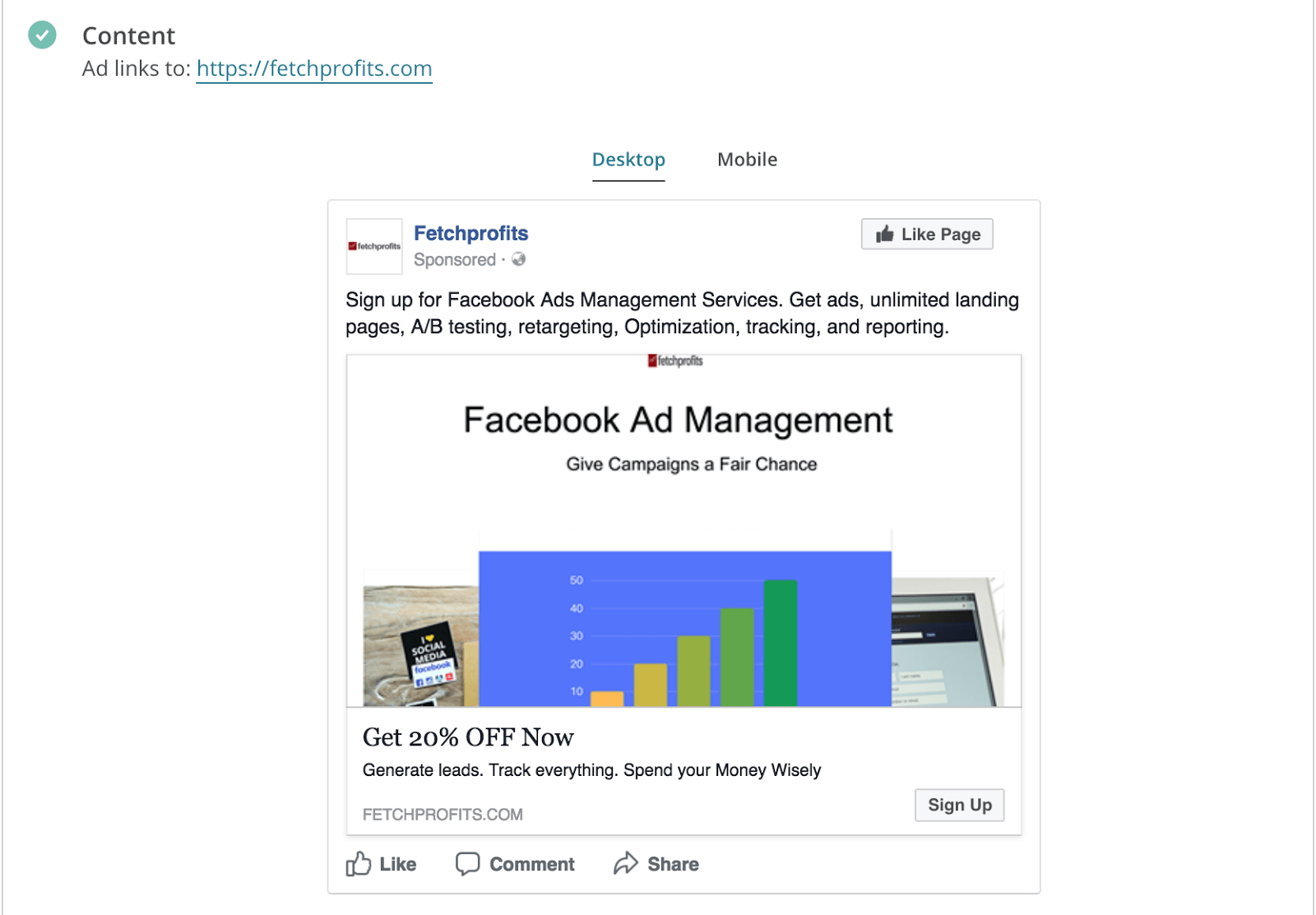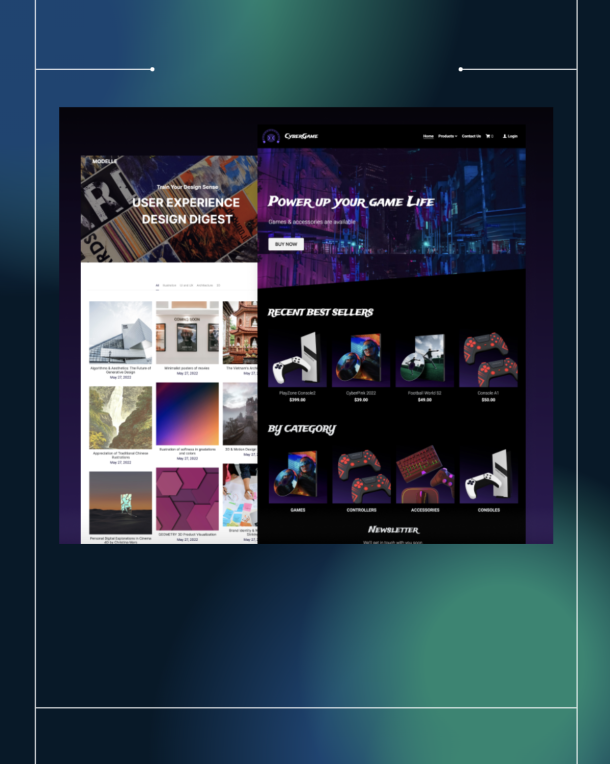When one awesome tool integrates directly with a phenomenal platform for advertising, what do you get?
When you get to create Facebook ads in Mailchimp, you get awesomeness, that’s what.
MailChimp recently introduced a slew of new features such as fresh new pop-up options along with the ability to create Facebook ads from within MailChimp’s platform.
While you are at this, get the complete course on MailChimp
This is aimed to make Facebook advertising really easy for small business owners and solo business owners who can’t afford to hire professional Facebook Advertising agencies or those who don’t want to deal with the monster that the Facebook Business Manager is.
You can create regular Facebook ads and also launch Retargeting Ads on Facebook from inside MailChimp with a minimum budget of $5 per day. You can choose to run your ads for any set timeframe (such as one day, a week, or a month).
If you could create Facebook ads normally and run your campaigns, why do it from Inside Mailchimp you ask? This is why:
- You are already familiar with Mailchimp’s simple interface as you were. Now, creating Facebook ads is going to mimic the same simplicity as MailChimp’s email workflows.
- Facebook’s business manager is powerful but unless you intend to be a full-fledged agency or have multiple businesses and brands to manage, you’ll be better off staying away from having to deal with the business manager.
- There’s going to be a way for you to now connect the exemplary power of email marketing with your Facebook advertising.
- When you choose custom audiences, it’s only a matter of few clicks for you to create specific audiences based off your MailChimp lists (pick a list of your customers, specific segments or groups, or build audiences that are “lookalike audiences” of your existing lists.
- Want to do retargeting on Facebook? It’s a simple matter of creating ads now and choosing to select one of your lists or other audiences. When it’s all done, you can directly link your retargeting campaigns with your email marketing campaigns – double power, eh?
Create Ads In Mailchimp
Login as usual into your MailChimp account and find “Campaigns” on the top right corner.
Click on campaigns & select “Facebook/Instagram Ad” and start creating your ad.
Note: You can also create regular banner ads for the Google Display Network and do retargeting using Google’s network of websites, just in case, and it’s good to know.
Proceed to create your ads. The Interface is extremely simple and you’ll be up with your ad in no time really.
- You’d have to connect your Facebook business page first.
- The audience selection skews towards your MailChimp lists (but you do have the option of expanding on your list regardless of the size of your list and you also have the option of defining audiences as you’d normally do with Facebook Advertising.
- You’d have to choose a location (countries, cities, towns, or Zip Codes).
- Set a budget. The minimum requirement is $5 per day.
After doing the above, you’ll get to the point where you have to create the actual ad. Pick an appropriate image, write some powerful copy, and choose a button.
You are good to go. Here’s a sample ad I did for my Facebook Ads Management Service:
That’s all you’d have to do to create Facebook ads from within MailChimp.
Note: By creating Facebook ads from within MailChimp and using your email lists to pick and choose audiences is extremely powerful. It’s targeted advertising and it works like a charm.
Also, MailChimp tracks this campaign like it tracks regular email campaigns so you get all the pertinent data right inside your MailChimp dashboard.
Have you tried Facebook Ads with Mailchimp yet? Let me know.