If your business has a Facebook Business Mange (which you mostly should) and if you have anything to do with Facebook Advertising for your business, you should use your Facebook Business Manager.
It’s built for businesses so why won’t you?
Let’s address the “Why” first: Facebook launched “Business Manager” to separate your personal Facebook account from the one you might (or maybe you already are) use for your business.
My personal Facebook account has a way for me to launch adverts, ads, and to boost posts. But I’d do that only if I wanted to exchange my cat for your dog. Or maybe sell my old, rattling car.
For business, I’d use a separate advertising account (with a dedicated payment method). Since I run an agency, I’d also connect my business manager with Facebook pages and Facebook Ad accounts for every client so that I manage pages and campaigns by just logging into my business manager account.
This is how it’s done. I don’t care if you think it’s too much work or if you don’t like Facebook’s blue color.
Setup Your Business Manager Account
Most business owners are still managing their Facebook pages by logging into Facebook as they usually do. Also, they still use their personal advert account (this one comes by default with every Facebook account) for running their Facebook Ad campaigns. Just because you have a personal Facebook account, it doesn’t mean business manager is setup.
You’d have to do it (and maybe all it takes is to sign in). There are three specific things you’d need to do to ensure you setup your Facebook business manager account right.
- Setup your Business Manager Account
- Create a page or claim a page (You’d request access to a page – as a page admin — if you are a freelancer or an agency so that you can work for your clients).
- Create or claim your ad account (You’d request access to an ad account – as an account advertiser — if you are a freelancer or an agency so that you can work for your clients).
Here’s how you do it
Step 1: Go to https://business.facebook.com and login with your regular Facebook credentials.
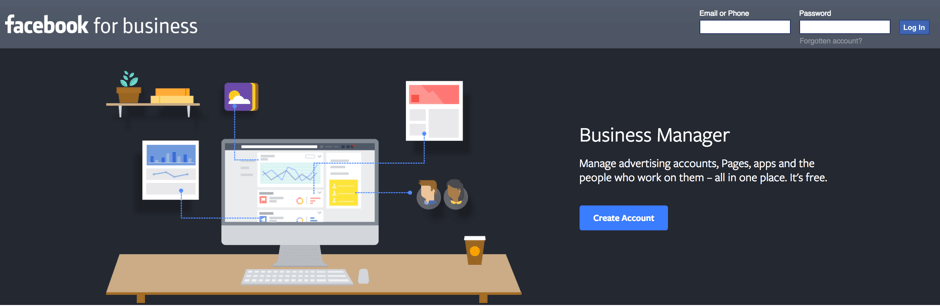
Step 2: If you haven’t created a page for your business, you can do it. If you already created a page, you should claim your Facebook Business Page by entering your Facebook business page URL (You’ll be automatically accepted if you are the admin of the page).
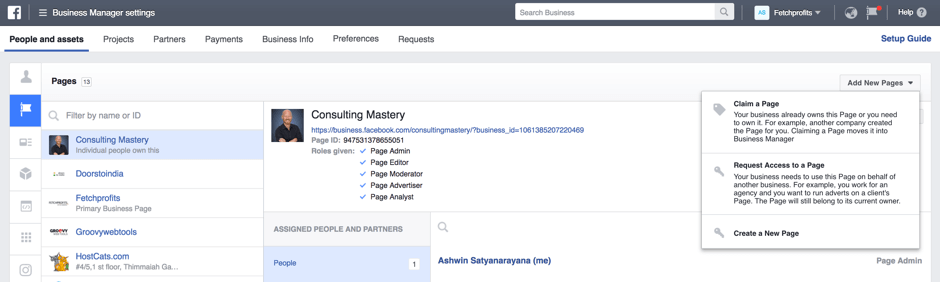
If you are an agency, request your clients to give you “Facebook Page Admin” access.
Step 3: Create or claim your Facebook ad account for your business. When you create your new Facebook Ad account, give it your business name and add a payment method to your account.
If you are an agency, request your clients to give you “Facebook Advertiser” access and not “admin”
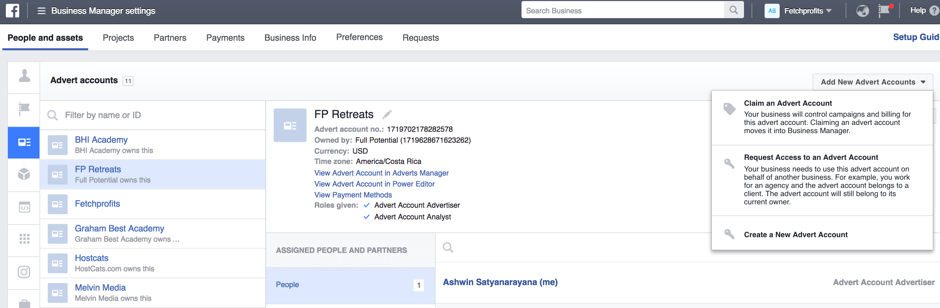
Give yourself (and others) Access
You aren’t done yet.
Once you create or claim your Facebook business pages and accounts, you’d need to assign yourself to both your Facebook business page and to your ad account (if you have to) from within your business manager account.
For each asset (like a business page and the ad account), click on the icon on the extreme left within “business settings”, find your page and/or ad account, and assign yourself.
This is how it’d look like:
- When you assign yourself or your team to a business page
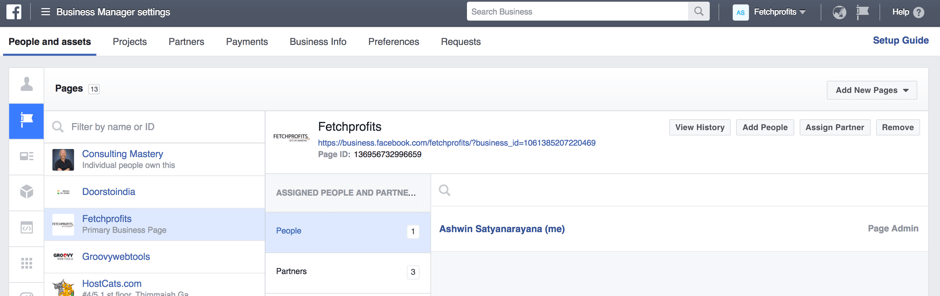
- When you assign yourself or your team to your business ad account:
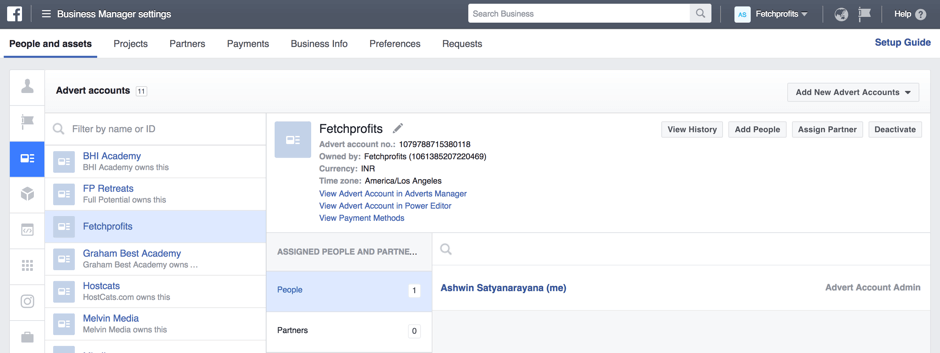
Once you are done, refresh and you’d see admin level access to your business page and your business ad account after logging in.
For agencies (like ours), we’ll be able to see an entire list of all pages and ad accounts that you manage for your clients.
Using business manager for Facebook is mandatory. Plus, it’s efficient, easy to access, and separates your business pages and accounts from those that you’d use personally.
Was this helpful for you? Please let me know how it goes for you.
