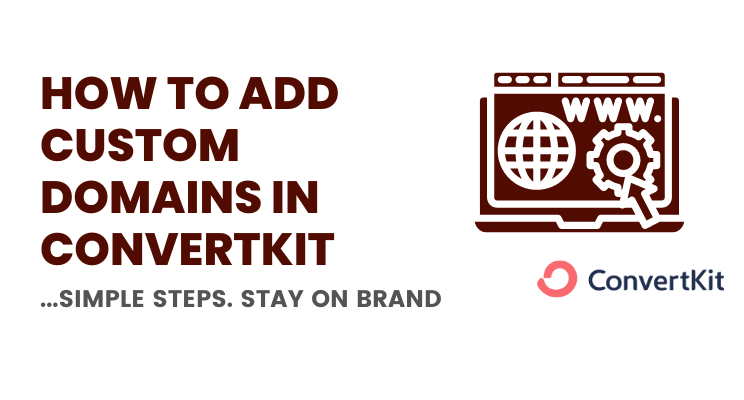You’d want to learn How to Add a Custom Domain to ConvertKit for several reasons. If you were looking for answers, here’s the post just for that.
ConvertKit is a leading email marketing solution that allows you to generate leads using sign up forms and landing pages. It allows you to run paid newsletters — along with a Sponsor Network for to tap into and monetize newsletters.
It allows for regular email broadcasts, has full-fledged email marketing automation built-in, and also allows you to sell digital products with ConvertKit Commerce.
You won’t be able to do justice to all of Convertkit’s features with “default” settings. This also includes the default landing page URL (for instance) which goes some thing dogged-innovator blah blah.
Why use ConvertKit Custom Domains?
Using Convertkit Custom domains helps you showcase landing page URLs with your branded domain name.
Something like hustle.fetchprofits.com instead of dogged-innovatorck7988.mjbhdsks.com
The word “hustle” is the custom domain, affixed to the main domain name (fetchprofits.com). You can anything there, instead of “hustle” such as “get”, “Learn”, “courses”, “members”, “academy”, “school”, and so on — depending on what you do as a business or as a content creator.
How to Add Custom Domains For ConvertKit Landing Pages
ConvertKit Account Settings > Add Custom Domain Name
Log into your ConvertKit account and go to settings (top right corner). On the left side panel, click on “domains”. Find the option to “Add Custom Domains”.
Type in your chosen custom domain name. You can use anything that’s relevant for your business. Such as:
get.yourdomain.com
learn.yourdomain.com
coaching.yourdomain.com
academy.yourdomain.com
The words “get”, “learn” are your custom domains that’ll affix themselves before your main domain name. 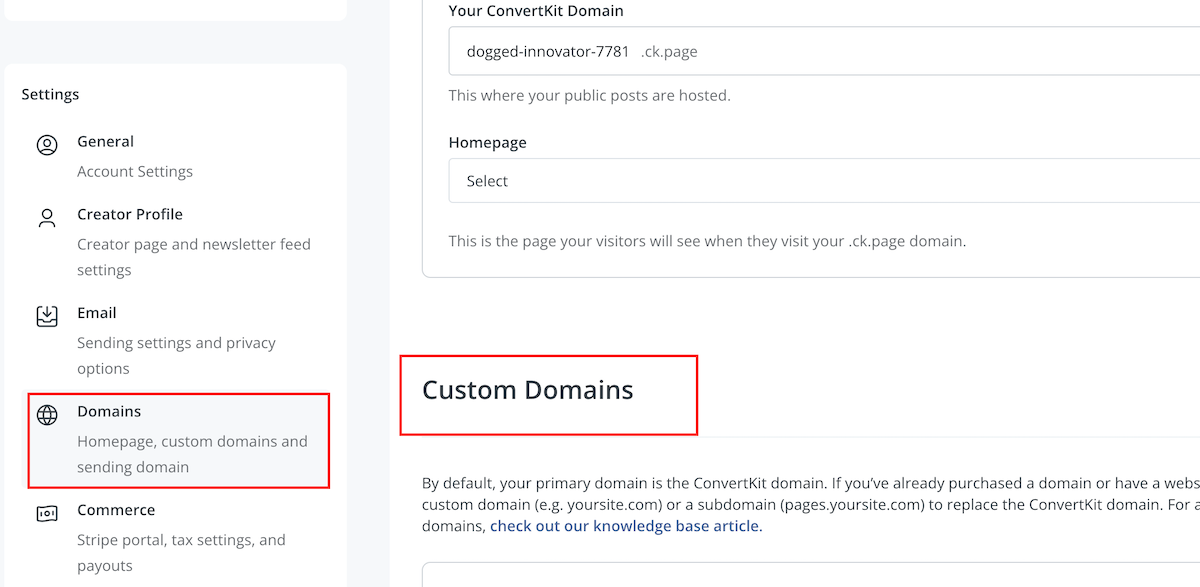
Assign a default page
You’ll be given option to assign a default landing page for your new landing page URL that’ll be accessible using your custom domain name.
The idea is this:
Your assigned home page lives at: hustle.fetchprofits.com
Any other landing pages created (for various purposes) can be assigned new URLs that’ll start with your custom domain. For instance:
Landing page for course promotions: hustle.fetchprofits.com/emailcourse
Landing page for webinars: hustle.fetchprofits.com/webinars
Landing page for live streams: hustle.fetchprofits.com/live
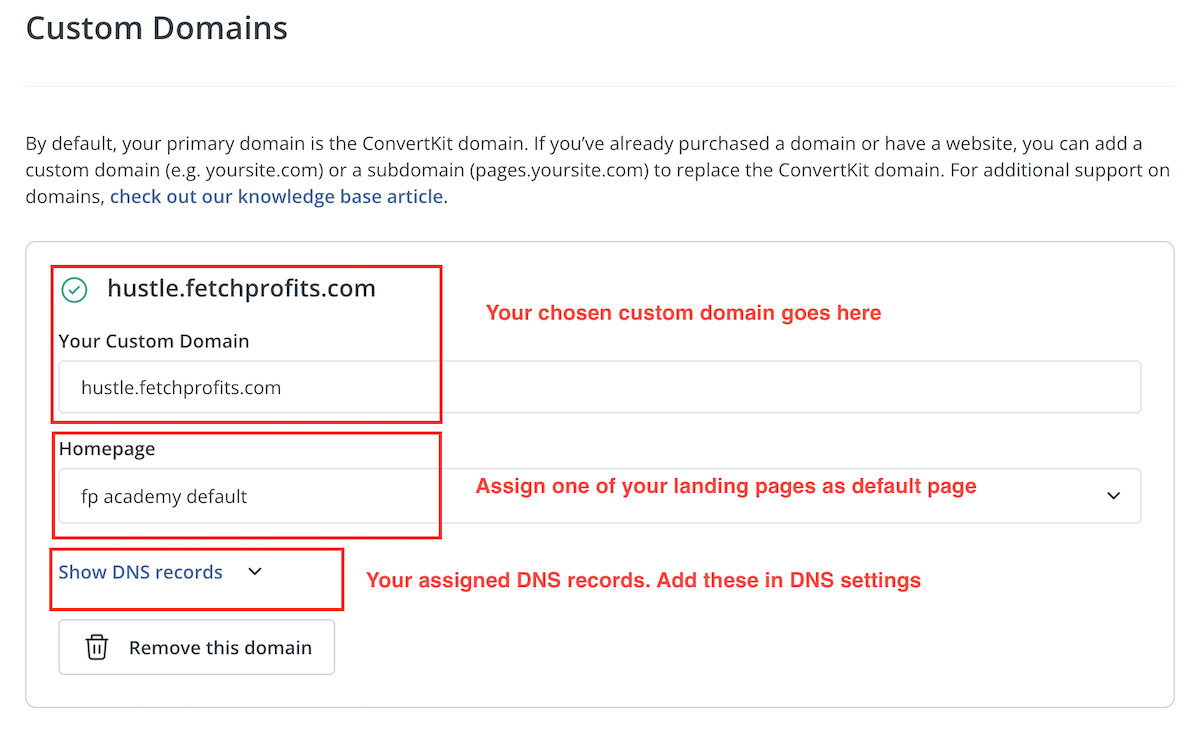
Grab Your DNS records
ConvertKit will reveal three DNS type “A” records for you to use. You’d have to add them as A Records in your domain name’s DNS registrar as shown.
host = your chosen custom domain name
Value = the IP addresses that ConvertKit provides
Add these records. Save them. Wait for these DNS settings to propagate. 
Your custom domain goes live
Here’s an example of a Link-In-Bio page I created for my social media accounts. This landing page was created using one of the ConvertKit landing page templates.
The URL for this page is at hustle.fetchprofits.com/newsletter
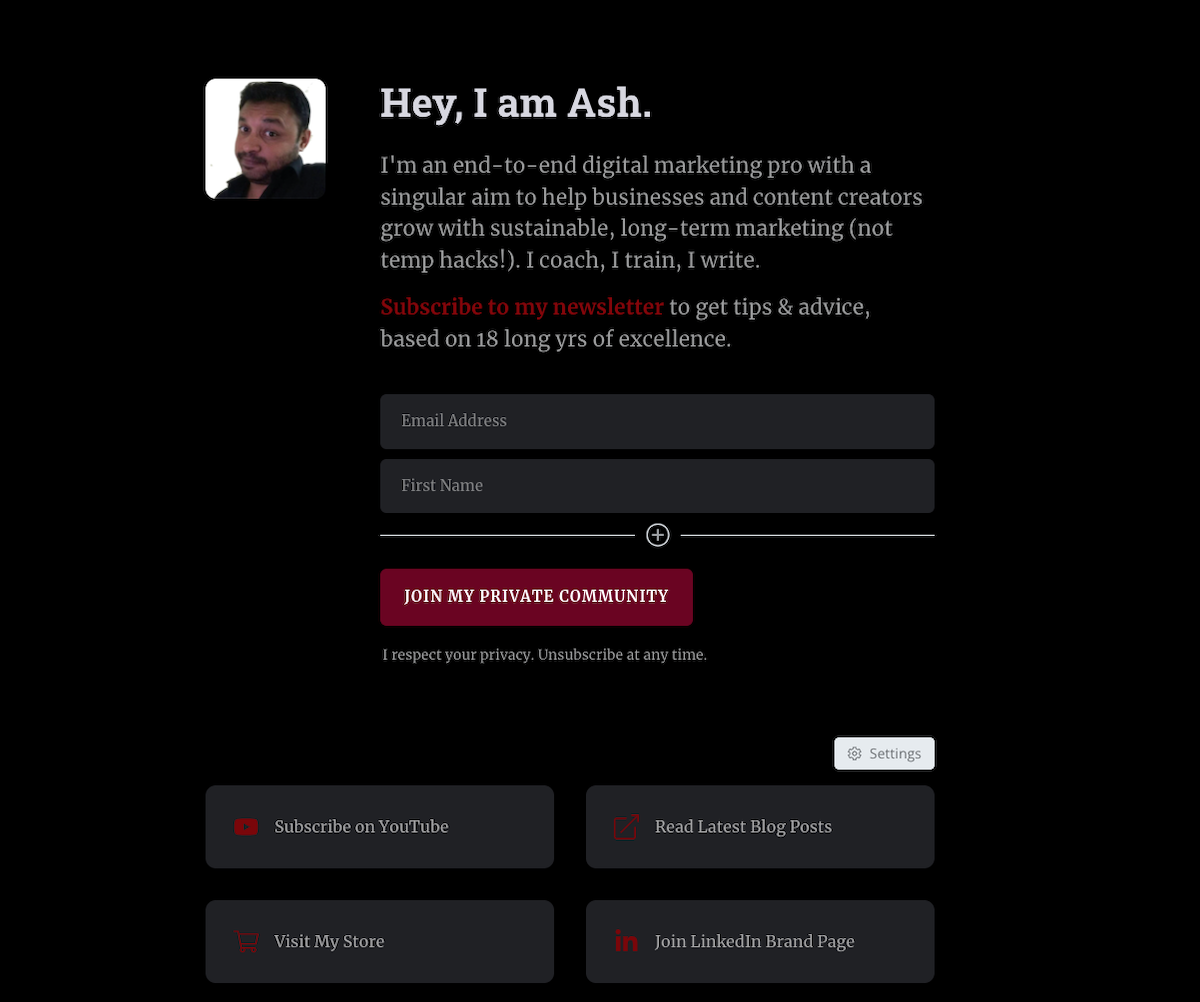
Once you learn how to add custom domains in ConvertKit, each landing page you create (or even ConvertKit forms) will live on distinct and branded URLs making sure that your landing pages are on-brand and also they’d be easier to remember.
Prefer watching a video?
Get a ConvertKit account and create your landing pages now. Also use ConvertKit email broadcasts, email automations, broadcasts, landing page templates, Paid Newsletters, and so much more.
Already use ConvertKit? Show me how you use landing pages.
Tell me all about it on Twitter, LinkedIn, or my LinkedIn Brand page.