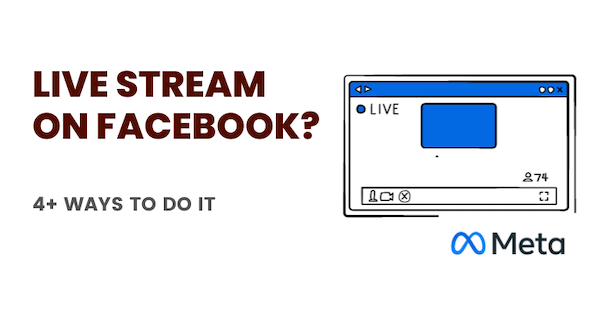Wondering how to do livestream on Facebook (Meta)? You are thinking right, and you should do it.
If Live streaming statistics is anything to go by, it’s a great way to expand your reach, build a community, and attract a loyal audience for yourself (if you are an individual) or if you are a business.
Livestreams are relatively easier to do (they are more spontaneous and hence obviating you from the torture of editing videos), they are faster (and easier) to produce than fully-edited videos, and are an honest (vulnerable) and open channel to help you grow.
Grow, despite the odds, the flaws, the umms, and the aahs, of course. [Hint: Use Descript to save time editing this part out).
Watch the video (If you can’t wait to hear my awesome voice)
There are around 4 different ways when it comes to How to Do Facebook Live (& We’ll cover them below):
Option 1: Go live from Facebook Personal Profile
After you login to Facebook, find the section where you normally create content. You’ll see an option called “live video”. Click on it and you’ll get to the Facebook Live Producer (more on this later)
Option 2: Do Livestreams from Your Facebook Brand Page (or Facebook Business Page)
This is more likely to be the option you’ll choose. From within your Facebook personal profile, head over to the top right corner where you can “switch profiles”.
You’ll want to switch over to the Facebook business page you’d want to do livestreaming from or to launch your Facebook Live event from.
As usual, just as it is with your Facebook personal profile, click on the option called “Live video” where you normally create content for your page.
Option 3: Use Meta Business Suite to Go Live on Facebook
The 3rd option is to use the Meta business suite. If you need help, watch the overview of the Meta business Suite.
Inside the Meta Business Suite, you’ll see a button called “more, next to the “Create Content” button. Click on “Go Live” and you land on the Live Producer Page on Facebook.
Option 4: Use Restream
Restream gives you more options to help you maximize live streaming efforts, such as the ability to:
- Take advantage of Multistream (go live on multiple destinations, at once)
- Use Restream studio to connect with any other social platform or destination to do live streaming.
- Record a video and upload that video as a live stream (you’ll still engage, comment, and chat with your audience)
- Stream from OBS, Streamlabs, Zoom, and other encoding software by connecting it to Restream
- Use lower-thirds, backgrounds, and other graphics to juice up live streams.
- Invite others (guests) to your livestream (native Facebook live doesn’t give you this option yet).
Read:
🤩 Make your #FacebookLive stand out with customization options like overlays, animated backgrounds, split screens, captions, logos and more.
Managing Facebook Live Producer
Regardless of how you choose to do livestreams using any of the options above (except using OBS or Restream directly), you’ll get to the live producer page.
Allow access to camera and microphone.
Use the stream setup option to set up your live streams (especially if you are using Restream)
Use the Interactivity tools to create polls, questions, deploy a chatbot, or use graphics.
Create a post (to let the world know how awesome you are)
Go Live.
Read:
Ideas for LinkedInLive Streams (Use similar ideas for Facebook Live)
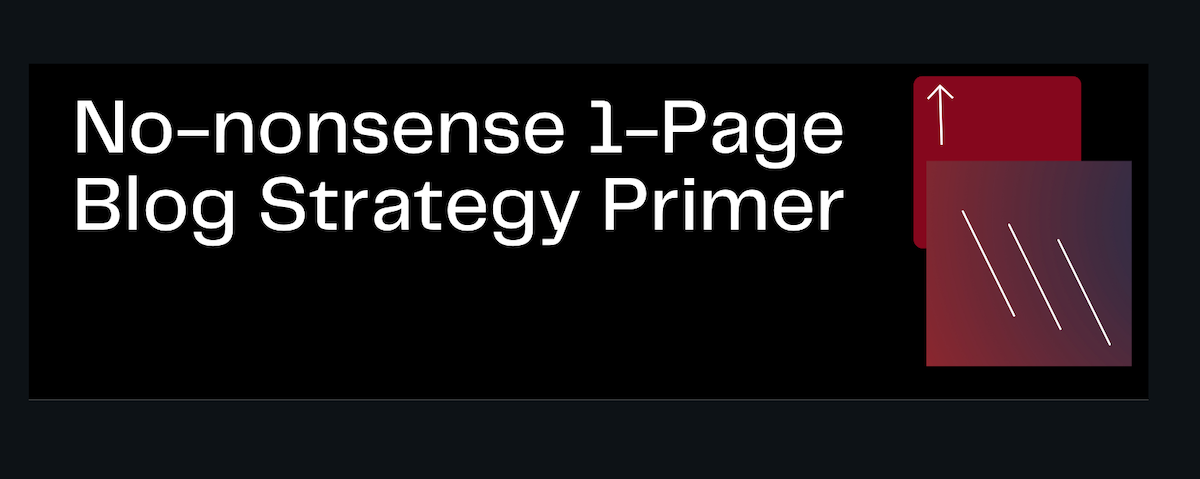
GET ACCESS TO MY FREE, 1-PAGE BLOGGING STRATEGY PRIMER
- Weekly Newsletter
- eBooks, Checklists
- Courses, Discounts
Do you use Facebook Live? Do you go live anywhere? I’d love to attend your live streams.
Tell me all about it on Twitter, LinkedIn, or my LinkedIn Brand page.