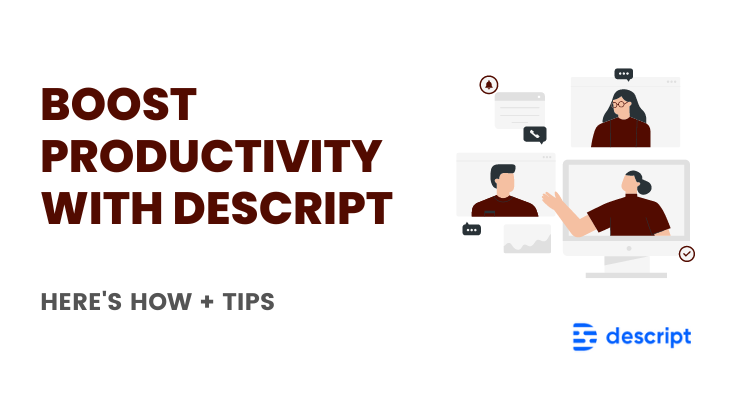Would you like to boost productivity With Descript, save time, and do more for less?
You can (and you should).
Imagine the ordeal of creating short 5-6 minute videos, like I do for my courses and for my YouTube Channel, and still end up spending almost 2-3 hours per video — just to remove my unending “umms and aahs” or for reducing speech gaps, and more.
It’ll take me way longer If you ask me to extract smaller videos out of the longer videos, repurpose webinars, break down long-form live streams into digestible chunks, or to extract small one-minute shots out of videos for social media.
Time I don’t have. Time I can’t afford to lose. Time I could spend on serving clients better.
I already wrote on Descript:
11+ Descript Features That’ll Make You Go Wow
If you are like me, you’d want to rethink how you spend time creating, distributing, editing, and repurposing videos for yourself (or for your business).
Here are some tips to boost productivity (and save time) with Descript:
Create Short (or Long)Videos or Transcriptions [Descript Screen Recording]
Since Descript packs in more features than a regular screen recording tool (thanks to its camera and/or screen recording feature — start by making quick videos if you are creating explainer videos, screen share tutorials, or maybe a quick video of “you” recording yourself.
Most video prospecting tools also help you with this aspect, of course. Here’s what they can’t do:
Automatic transcriptions of the video you just created — which you could organize as notes, jot inputs for podcasts, add this content to Descript Storyboard (add visuals), and even use Overdub to quickly edit by editing/typing the transcript.
This is note-taking, note-organzing on steroids. Happy with the way video turns out? Push it to YouTube or share it with the world.
Repurposing Videos, On Steroids
The videos created with Descript come with automatic transcriptions — use the transcript as rough draft for blog posts. Grab parts of the edited transcript to use as your LinkedIn posts (personal account) or LinkedIn Posts for Brand Page account. [Here’s my LinkedIn Brand Page]
Using Descript, you can create a YouTube video, TikTok highlights, a podcast (audio, video, or both), GIFs, and a blog post all from a single project. You or your clients can generate an entire marketing suite in just a few clicks.
Imagine just much content you can produce with efficient ways to produce and reuse (or repurpose content you create once).
Collaborate With Others
Maybe you all you need to is to share a completed project on YouTube. Or, like many content creators, you might just need to create a video and share it on social media. Perhaps, you create videos with a sales pitch or presentation and send it off to a client for review.
You can do that.
You can do a lot more as well.
If you are with marketing teams, production teams, virtual assistants, and so on, you can collaborate by bringing in others to work with you on content, editing, storyboard, ideas, and more.
Descript makes it easy to collaborate directly in your project with multiple collaborators. Skip the endless downloads, massive files, and lengthy email chains and get feedback in real-time.
Lower-thirds & Graphics: No effort Needed
Descript allows you to edit complete videos like you edit text documents, also applicable to how you deal with other interesting graphics normally used for videos such as banners, logos, other graphics, and lower-thirds (and also music or other videos used within videos).
With Descript, all you need to do is to grab the graphic you need and insert it in your video using the text/script editor. Just drag and drop the file where you need it.
Further, add music files (with cross fade, so that music plays in the background). Add progress bars to your videos, and use effects such as dissolve and cross fade as easily as moving a slider back and forth.
No need to edit. Just drop the files.
Create Audiograms
Audiograms are a visual delight (where there’s usually not much audio) — like, on Twitter and LinkedIn (if you set aside the Twitter Spaces and LinkedIn Audio events).
Your Twitter and LinkedIn feeds will look that much more awesome (Hint: I haven’t used these yet).
Tell me all about it on Twitter, LinkedIn, or my LinkedIn Brand page.