
by Ashwin Satyanarayana | Oct 28, 2024 | Wordpress
Google is going to come up with its June 2021 update on Core Web Vitals and it’s going to impact everyone. It’s time for us to roll up our sleeves, Dig into these WordPress Speed Hacks, and do what we can to ensure that we don’t drop off into the...

by Ashwin Satyanarayana | Aug 9, 2024 | Wordpress, Website Design
Thanks to some fantastic WordPress Website Builders, website development or design (unless you are creating something that’s like Facebook) for most businesses shouldn’t take more than a day. In fact, from a marketing standpoint, any small business website that takes...
by Ashwin Satyanarayana | Dec 6, 2023 | Wordpress
WordPress has come a long way since it first started in 2003. Today, WordPress doesn’t just power your Twitter friend’s blog: it also powers some of the biggest brands that you know of. Throw Dynamic WordPress templates into the equation and you now looking at...
by Ashwin Satyanarayana | Aug 30, 2023 | Wordpress
Looking for the best WordPress themes you could ever lay your hands on? This list is a result of over 12 years of looking for the best WordPress themes I could possibly find. No, I won’t bother with 22 or 32 top WordPress themes. Choosing from that big a list is...
![How to Use Divi For eCommerce [Build, Manage, Grow]](data:image/svg+xml;base64,PHN2ZyB3aWR0aD0iMSIgaGVpZ2h0PSIxIiB4bWxucz0iaHR0cDovL3d3dy53My5vcmcvMjAwMC9zdmciPjwvc3ZnPg==)
by Ashwin Satyanarayana | Jun 19, 2023 | Wordpress
If you are the WordPress eCommerce type, here’s how to use Divi for eCommerce — the right way. Note: Whether you use Shopify, BigCommerce, WooCommerce, PrestaShop and any other platform for eCommerce, I highly recommend reducing the amount of time spent on...
by Ashwin Satyanarayana | Apr 14, 2023 | Wordpress
There are thousands of WordPress themes. But you are busy, and looking for fast WordPress themes isn’t exactly like browsing an art gallery (although that sounds nice!). The WordPress theme universe is big. You, however, have no time. With the Core Web Vitals...
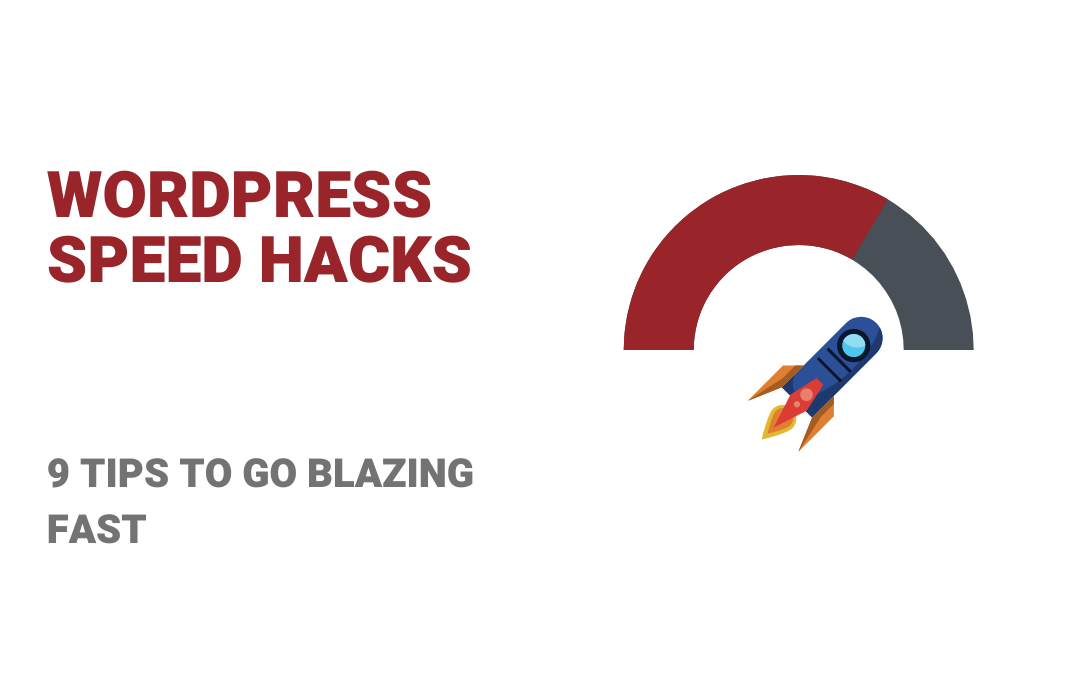
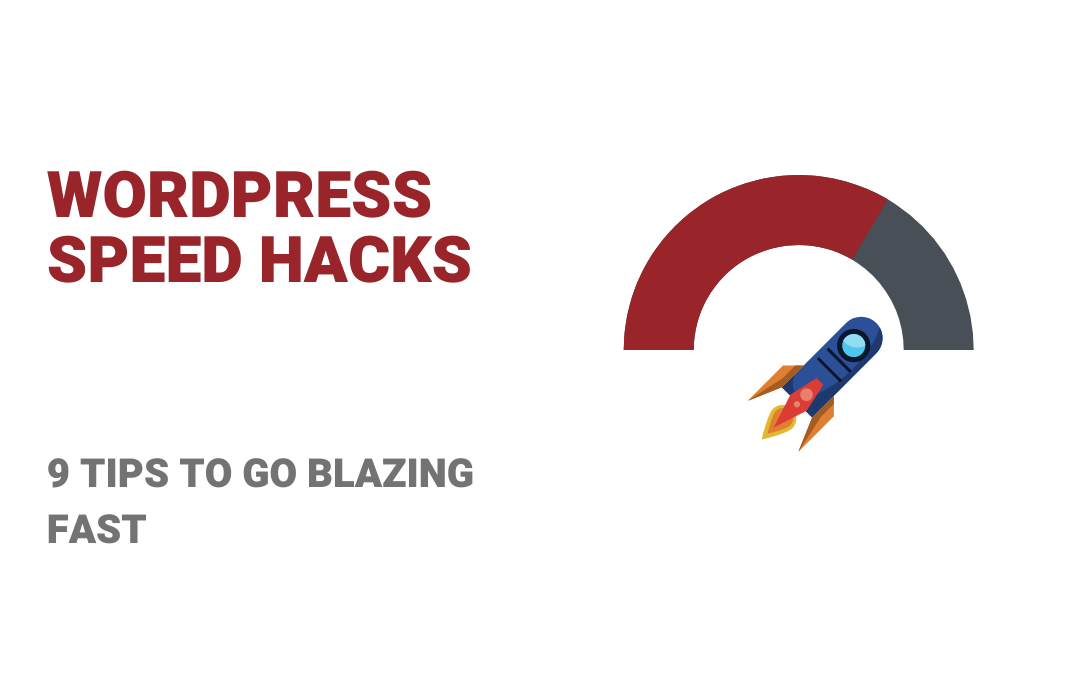
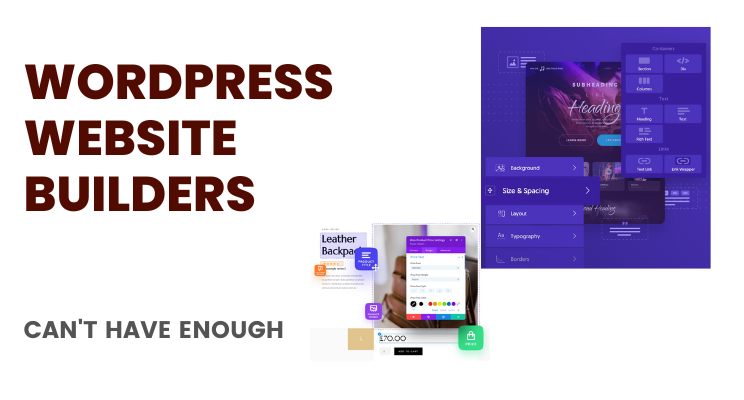
![How to Use Divi For eCommerce [Build, Manage, Grow]](https://fetchprofits.com/wp-content/uploads/2023/06/How-to-use-Divi-for-eCommerce.png)
